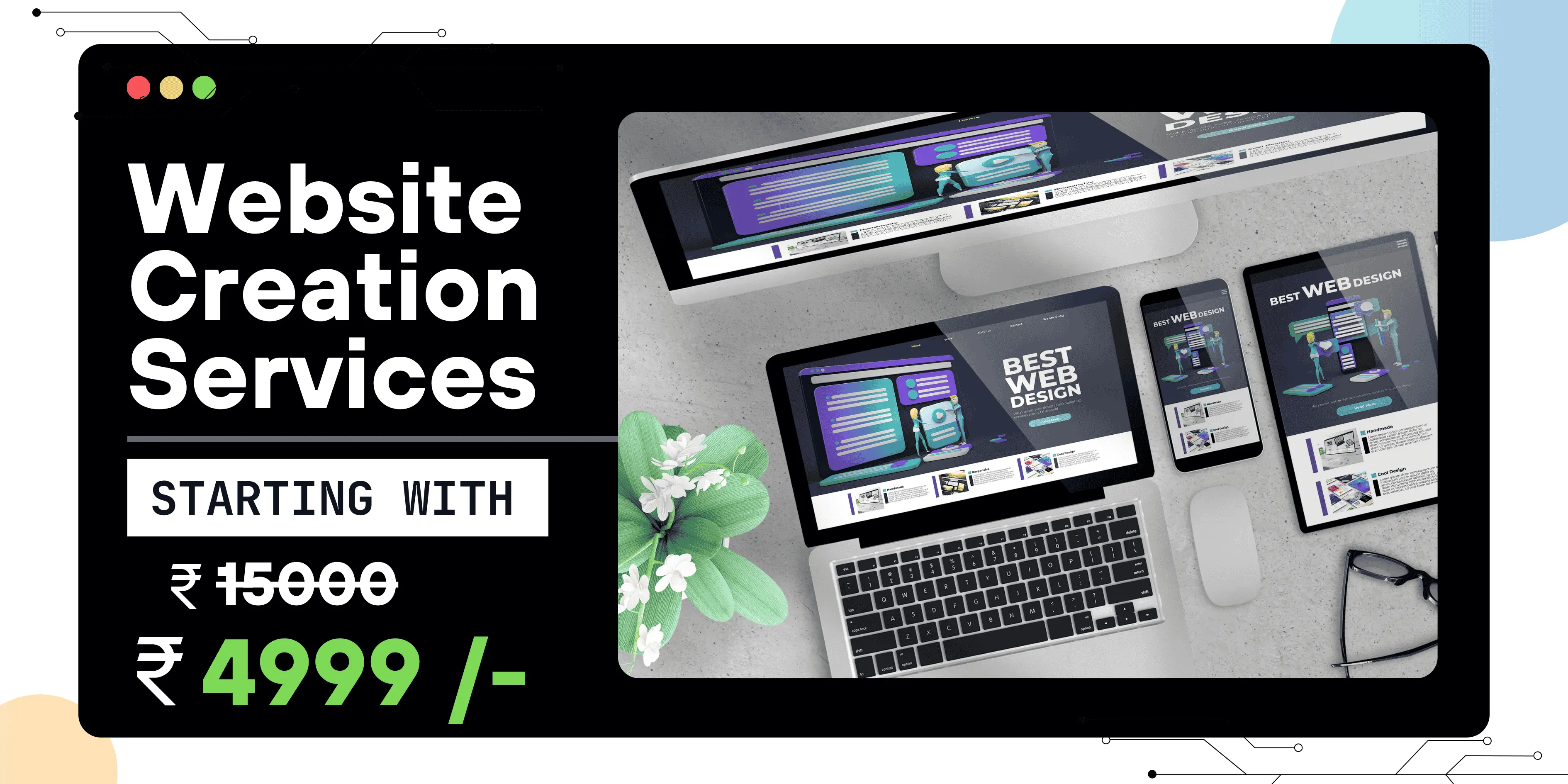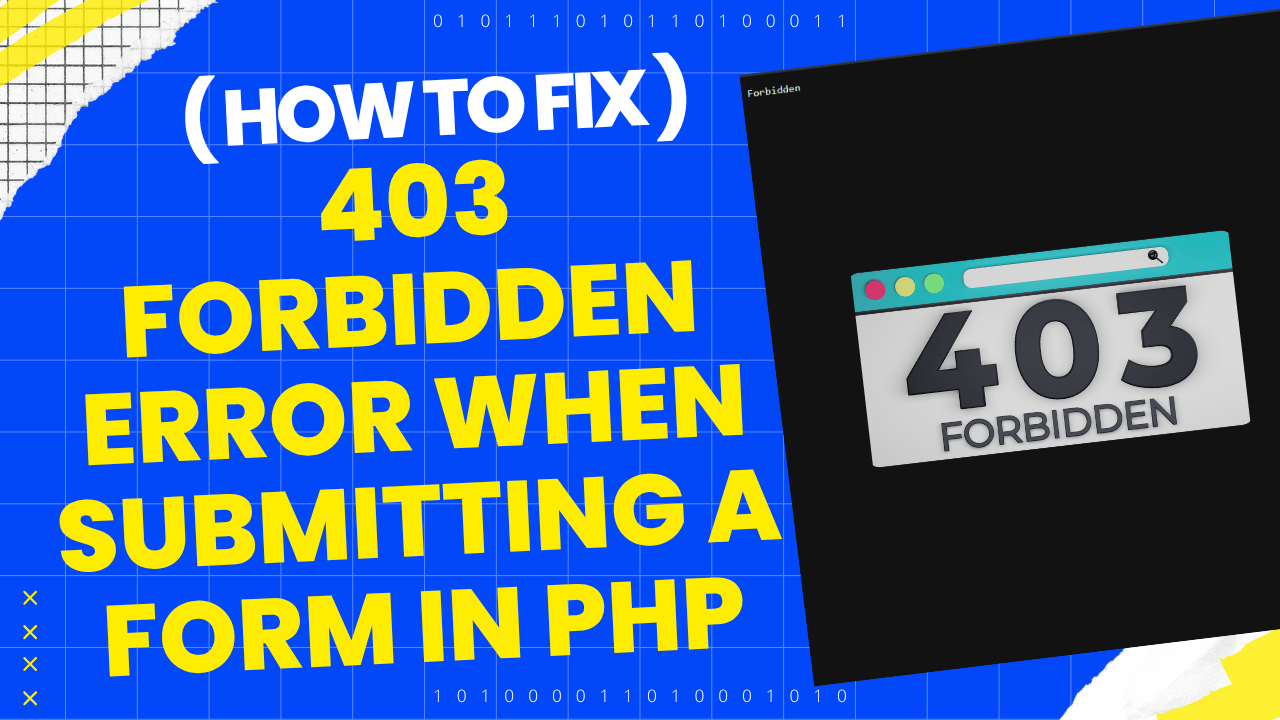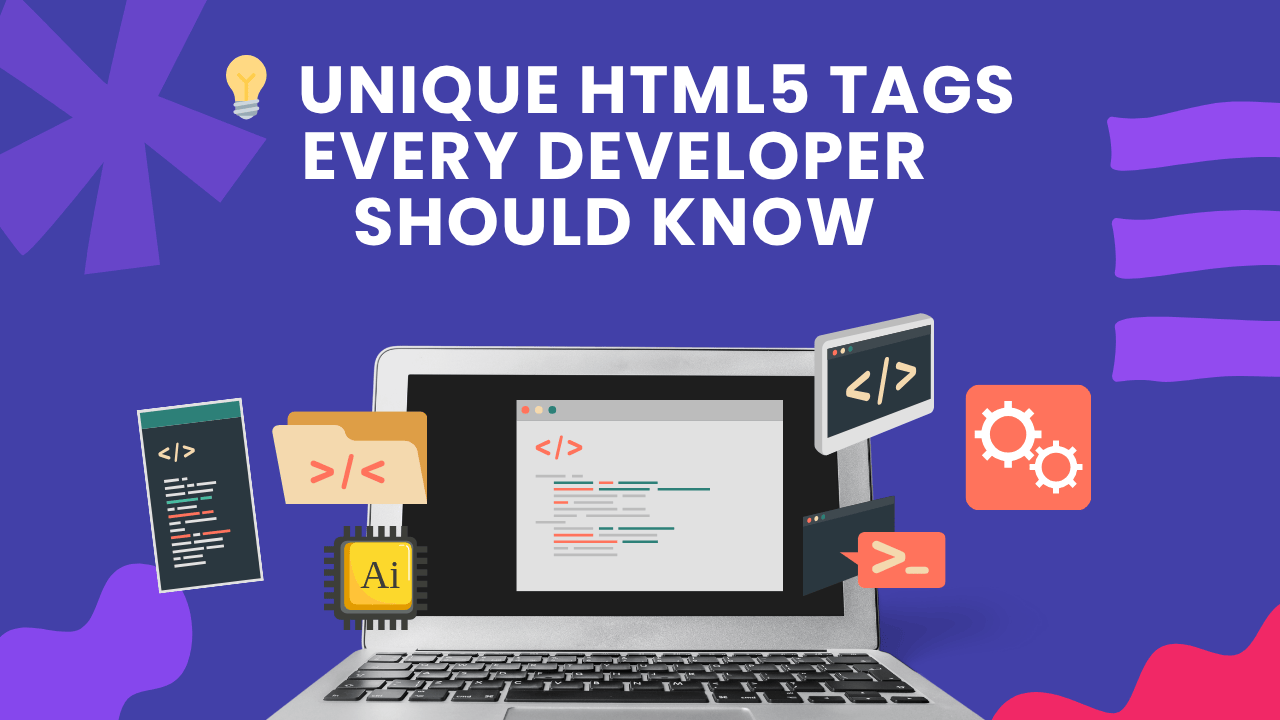Listen to This Article
Are you getting a 403 Forbidden error when submitting a form in PHP, but only for a specific record or condition (like id=369)? This blog post walks you through a real-world debugging journey, revealing exactly why it happens, how to confirm it, and how to fix or bypass it. Perfect for developers using shared hosting providers like Hostinger, which use ModSecurity or WAFs (Web Application Firewalls).
🚫 The Problem
You submit a form in your PHP admin panel like this:
manage-service.php?id=123
And suddenly:
403 Forbidden
Even though:
-
The same form works fine for
id=124,124, etc. -
Your PHP code hasn't changed.
-
No server-side validation error is shown.
✅ What We Know
This type of 403 Forbidden error:
-
Happens immediately upon clicking submit.
-
Is not triggered by the PHP code (you can test this by putting
echoorexitat the top of the file). -
Is specific to certain data or request patterns.
So it's likely a Web Application Firewall (WAF) like ModSecurity blocking the request entirely before PHP runs.
⚡ Root Causes
Here are the most common causes:
1. ModSecurity Rule Triggered
ModSecurity can block requests based on:
-
Suspicious input values (e.g., SQL keywords, JavaScript)
-
Specific URL patterns
-
Matching POST data against security rule sets
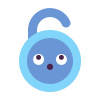 Unlock Your Savings Today!
Unlock Your Savings Today!
Get the best deals with unbeatable service and exclusive offers.
You May Also Like - More to Explore
3 Min Read Time
1.9k ViewsUnique HTML5 Tags Every Developer Should Know
HTML5 introduced a range of new tags that do more than just structure content — they enhance accessibility, improve SEO, an... Explore More
 Ashwani Kumar
2025-05-28
Ashwani Kumar
2025-05-28
6 Min Read Time
1.9k ViewsFinal Year Web Development Projects with Source Code
Get industry-ready web development projects for final year students with full source code, documentation, and live deployment... Explore More
 Ashwani Kumar
2025-04-21
Ashwani Kumar
2025-04-21
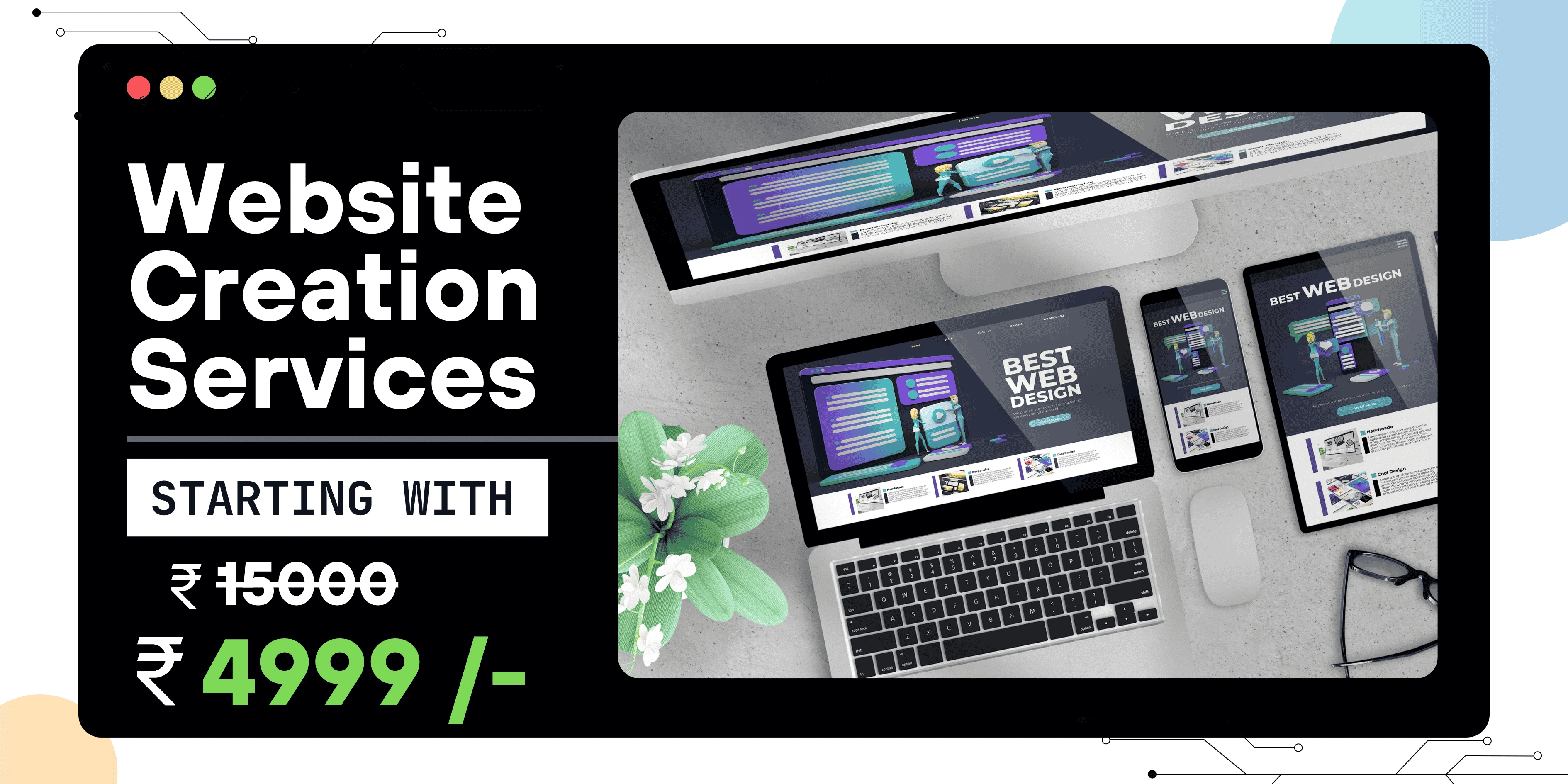
2. Sensitive ID or Payload
Sometimes, certain values like id=369 might match a security rule's pattern. You won’t know unless you:
-
Try the same data with a different ID
-
Try different data with the same ID
3. Browser/Extension Issues
Some ad blockers or security extensions can modify the request or insert hidden fields that trigger blocks.
4. HTTP Header Conflicts
Missing or invalid headers like Referer, Origin, or Content-Type can also result in WAF blocking the request.
🔎 Debugging Steps (What Worked)
Step 1: Enable Full Error Reporting
Add this to the top of your PHP file:
ini_set('display_errors', 1);
ini_set('display_startup_errors', 1);
error_reporting(E_ALL);
If the error still shows as 403 without any PHP errors, PHP is not running → the request is blocked at the server level.
Step 2: Try a Simpler Version
Temporarily replace all POST fields with static content:
$_POST['name'] = "Test";
$_POST['desc'] = "Basic";
Step 3: Change the URL Format
Try using:
manage-service.php?ref=123
Or rename the file:
update-subservice.php?id=123
Still getting 403? Then it's not the URL or ID alone.
Step 4: Use a Test Form
Create test-post.php with this code:
<form method="post">
<input type="text" name="test" value="Test Value">
<input type="submit" value="Submit">
</form>
<?php print_r($_POST); ?>
Start adding your actual form fields into this file one at a time to identify the field or content that triggers the error.
Step 5: Try Another Browser or Device
Use Incognito mode or a different browser to rule out:
-
Cache
-
Extensions (like ad blockers or password managers)
Step 6: Disable/Change ModSecurity (If You Can)
If you're using Hostinger:
-
Go to hPanel
-
Search cdn > Security > Security level ( Adjust security level to challenge incoming requests based on the threat they pose.)
-
Disable it for your domain temporarily
Try your form again. If it works → now you know ModSecurity is the culprit.
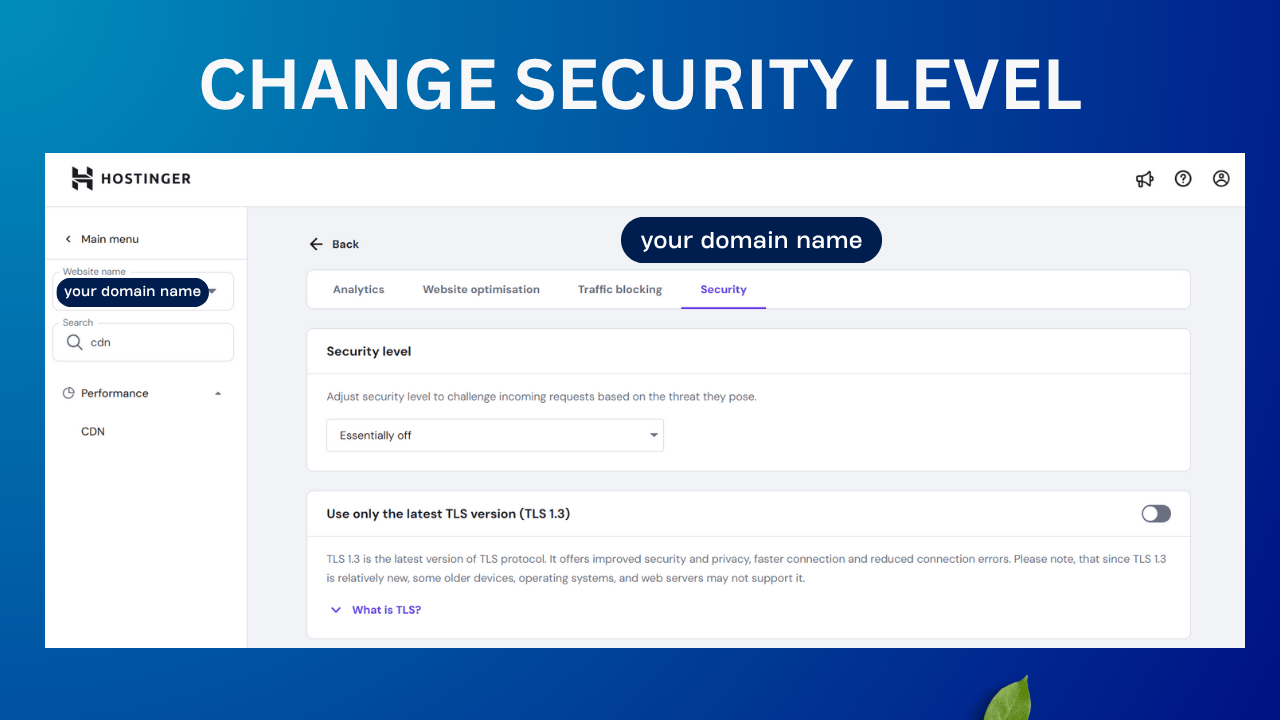
 Grow Your Business with Proven Digital Marketing
Grow Your Business with Proven Digital Marketing
Ready to attract more customers and outshine your competition? Our tailored digital marketing strategies help you rank higher, generate qualified leads, and build a brand people trust. Let’s take your business to the next level.
Digital Marketing Solutions in Leading Cities
Best Digital Marketing Company in Sonipat | Quantam Minds
Boost your local business with Quantam Minds, the leading digital marketing company in Sonipat. We specialize in SEO, social media, and Google Ads to help you reach more customers, generate leads, and grow your brand online. Trusted by businesses in Kundli, Rai, Murthal, and across Sonipat. Explore This Service
Digital Marketing Company in Ambala - SEO, Google Ads, social media marketing
Looking for the best digital marketing company in Ambala? Quantam Minds offers SEO, Google Ads, social media marketing, and lead generation for local businesses. Explore This Service
Digital Marketing Company in Laxmi Nagar | Quantam Minds
digital marketing Company in Laxmi Nagar by Quantam Minds. Boost your business with SEO, social media, ads & more. Get results-driven strategies! Explore This Service
Digital Marketing Service in Connaught Place – Quantam Minds
Boost your business with expert digital marketing services in Connaught Place. SEO, social media & Google Ads by Quantam Minds. Affordable & results-driven. Explore This Service
Digital Marketing Agency in Saket – Quantam Minds
Get affordable, result-driven digital marketing Agency in Saket. Quantam Minds offers SEO, social media, and Google Ads to boost your business growth. Explore This Service
Digital Marketing Services in Rohini
Enhance your business visibility and growth with expert digital marketing services in Rohini. Specializing in SEO, social media marketing, and Google Ads. Explore This Service
Digital Marketing Service in Karol Bagh – Quantam Minds
Get affordable and result-oriented digital marketing service in Karol Bagh. Boost your business with SEO, Social Media, and Google Ads solutions. Explore This Service
Digital Marketing Service in Pitampura – Boost Your Local Business
Drive business growth with expert digital marketing service in Pitampura. We offer SEO, social media, and paid ads tailored for local success. Explore This Service
Digital Marketing Service in Janakpuri – Top Digital Marketing Agency
Get professional and affordable digital marketing service in Janakpuri. Boost your business with SEO, social media marketing, and Google Ads for fast growth. Explore This Service
Digital Marketing Service in Preet Vihar – Quantam Minds
Boost your online presence with result-driven digital marketing in Preet Vihar. From SEO to Google Ads, get complete digital solutions for business growth. Explore This Service
Digital Marketing Service in Nehru Place – Quantam Minds
Drive business growth with expert digital marketing in Nehru Place. Quantam Minds offers SEO, PPC, Social Media, and complete online marketing solutions. Explore This Service
Digital Marketing Service in Mumbai – Quantam Minds
Boost your online visibility with top-rated digital marketing in Mumbai. Get complete solutions like SEO, Google Ads & Social Media by Quantam Minds. Explore This Service
Digital Marketing Service in Lucknow – Quantam Minds
Boost your business online with expert digital marketing in Lucknow. SEO, PPC, social media & content solutions tailored for local growth by Quantam Minds. Explore This Service
Digital Marketing Service in Chennai – Quantam Minds
Drive growth with expert digital marketing in Chennai. From SEO to social media, get customized digital marketing services by Quantam Minds for your business success. Explore This Service
Digital Marketing Service in Bangalore – Quantam Minds
Boost your online presence with expert digital marketing in Bangalore. SEO, Google Ads, social media—get complete growth solutions for your business. Explore This Service
Digital Marketing Service in Kolkata – Quantam Minds
Boost your business with expert digital marketing in Kolkata. From SEO to social media, Quantam Minds helps you grow online in key areas like Salt Lake, Park Street & Rajarhat. Explore This Service
Digital Marketing Service in Ahmedabad – Quantam Minds
Scale your business online with expert digital marketing in Ahmedabad. Quantam Minds specializes in SEO, PPC, and social media marketing in GIFT City, SG Highway, and Prahladnagar. Explore This Service
Digital Marketing Service in Jaipur – Quantam Minds
Boost your online presence with expert digital marketing in Jaipur. Quantam Minds offers SEO, social media, and PPC services in key areas like Vaishali Nagar, MI Road, and Jagatpura. Explore This Service
Digital Marketing Services in Indore – Quantam Minds
Get top-rated digital marketing services in Indore. Quantam Minds helps you grow online through SEO, social media, and PPC across Vijay Nagar, AB Road, and Palasia. Explore This Service
Digital Marketing Services in Kochi – Quantam Minds
Grow your business with the best digital marketing agency in Kochi. Quantam Minds offers SEO, social media marketing, PPC, and more for startups & enterprises. Explore This Service
Digital Marketing Services in Ludhiana – Quantam Minds
Boost your business with the best digital marketing agency in Ludhiana. Quantam Minds offers SEO, social media marketing, PPC, and more for local and global success. Explore This Service
Digital Marketing Services in Bhopal – Quantam Minds
Grow your Bhopal business with Quantam Minds, a top-rated digital marketing company in Bhopal. Get expert SEO, social media, PPC & more. Explore This Service
Digital Marketing Company in Jabalpur – Quantam Minds
Grow your Jabalpur-based business with the best digital marketing agency in Jabalpur. Quantam Minds offers SEO, PPC, social media, and more for startups & enterprises. Explore This Service
Digital Marketing Company in Gwalior – Quantam Minds
Boost your brand with the best digital marketing company in Gwalior. Quantam Minds offers SEO, PPC, and social media marketing for startups and enterprises. Explore This Service
digital marketing company in Ujjain – Quantam Minds
row your business with the best digital marketing agency in Ujjain. Quantam Minds offers SEO, PPC, social media marketing & local SEO services. Explore This Service
Digital Marketing Agency in Gurgaon – SEO, PPC & Social Media Experts
Grow your business online with Quantam Minds – the leading digital marketing agency in Gurgaon offering SEO, PPC, and social media solutions tailored for local success. 🌐✨ Explore This Service
Digital Marketing Company in Faridabad – Quantam Minds
"Looking for the digital marketing company in Faridabad? Quantam Minds offers SEO, PPC, and social media marketing for local business growth. Explore This Service
Digital Marketing Agency in Panipat – Quantam Minds
Looking for a result-driven digital marketing company in Panipat? Quantam Minds offers expert SEO, PPC, local SEO, and full-funnel services to grow your business Explore This Service
Digital Marketing Company in Karnal – Quantam Minds
Partner with Quantam Minds – the top digital marketing company in Karnal. Boost visibility, generate leads, and grow your business with expert SEO and PPC. Explore This Service
Best Digital Marketing Company in Rohtak – SEO, Google Ads, social media marketing
Looking for a digital marketing company in Rohtak? Quantam Minds offers SEO, Google Ads, local marketing, and social media strategies to grow your business Explore This Service
Digital Marketing Company in Hisar – Quantam Minds
Partner with the best digital marketing agency in Hisar. Quantam Minds offers SEO, PPC, lead generation, and branding for local Hisar businesses Explore This Service
Digital Marketing Company in Panchkula – Quantam Minds
Partner with the best digital marketing agency in Panchkula. Quantam Minds offers SEO, PPC, social media marketing, and lead generation for businesses in Panchkula. Explore This Service
Digital Marketing Company in Yamunanagar – Quantam Minds
Grow your business with the best digital marketing Company in Yamunanagar. Quantam Minds offers SEO, social media, PPC, and lead gen services for local success. Explore This Service
Digital Marketing Company in Rewari – Quantam Minds
Partner with the best digital marketing agency in Rewari. Quantam Minds offers SEO, PPC, and lead generation services tailored for Rewari businesses. Explore This Service
Digital Marketing Company in Sirsa – Quantam Minds
Grow your brand with the best digital marketing agency in Sirsa. Quantam Minds offers SEO, PPC, social media, and digital growth services in Sirsa. Explore This Service
Digital Marketing Company in Jind – Quantam Minds
Get expert digital marketing services in Jind by Quantam Minds. Best digital marketing agency in Jind for SEO, PPC, lead generation & online branding Explore This Service
Digital Marketing Agency in kanpur – Quantam Minds
Grow your business online with the best digital marketing agency in Kanpur. Quantam Minds offers SEO, paid ads, and full digital strategies that work. Explore This Service
Digital Marketing Company in Agra – Quantam Minds
Partner with the best digital marketing agency in Agra. Quantam Minds offers SEO, Google Ads, lead generation, and online branding services for Agra businesses Explore This Service
Digital Marketing Company in Ghaziabad – Quantam Minds
Grow your business online with the best digital marketing agency in Ghaziabad. Quantam Minds offers SEO, PPC, social media & full digital solutions Explore This Service
Digital Marketing Agency in Meerut – Quantam Minds
Work with the best digital marketing agency in Meerut. Quantam Minds offers local SEO, social media, PPC & lead generation services tailored for Meerut businesses. Explore This Service
Digital Marketing Agency in Varanasi – Quantam Minds
Grow your business with the best digital marketing agency in Varanasi. Quantam Minds offers SEO, paid ads, local SEO & content marketing solutions. Explore This Service
Best Digital Marketing Agency in Allahabad | Quantam Minds
Looking for the best digital marketing agency in Allahabad ? Quantam Minds offers SEO, Google Ads, and online branding for businesses across Allahabad. Explore This Service
Digital Marketing Agency in Aligarh – Quantam Minds
Grow your business with the best digital marketing agency in Aligarh. Quantam Minds offers SEO, social media, Google Ads & website development for Aligarh businesses Explore This Service
Digital Marketing Agency in Bareilly – Quantam Minds
Looking for the digital marketing agency in Bareilly? Quantam Minds offers SEO, Google Ads, social media marketing, and lead generation for local businesses. Explore This Service
Digital Marketing Agency in Ayodhya – Quantam Minds
Looking for the best digital marketing agency in Ayodhya? Quantam Minds offers SEO, Google Ads, social media marketing, and website solutions for local growth Explore This Service
Digital Marketing Agency in Moradabad – Quantam Minds
Looking for the digital marketing agency in Moradabad? Quantam Minds offers SEO, Google Ads, social media marketing, and lead generation for local businesses. Explore This Service
Best Digital Marketing Agency in Saharanpur – Quantam Minds
Grow your business online with result-driven digital marketing in Saharanpur. Quantam Minds helps local brands boost visibility, leads, and sales through SEO, Google Ads, and social media strategies. 📈 Explore This Service
Digital Marketing Agency in Gorakhpur to Grow Your Local Business
Reach more customers in Gorakhpur with expert SEO, social media, and ads. Boost visibility and sales with digital marketing tailored for local growth. Explore This Service
Digital Marketing Agency in Jhansi – Quantam Minds
Looking for the best digital marketing agency in Jhansi? Quantam Minds offers SEO, Google Ads, social media marketing, and lead generation for local businesses. Explore This Service
Digital Marketing Company in Surat – Quantam Minds
Looking for the digital marketing agency in Surat? Quantam Minds offers SEO, Google Ads, social media marketing, and lead generation for local businesses. Explore This Service
Digital Marketing Agency in Chandigarh – Quantam Minds
Looking for the best digital marketing agency in Chandigarh? Quantam Minds offers SEO, Google Ads, social media marketing, and lead generation for local businesses. Explore This Service
Best Digital Marketing Company in Noida – Quantam Minds
Grow your Noida business online with the best digital marketing company. Get more leads and sales with SEO, PPC, and social media marketing. Explore This Service
Best Digital Marketing Company in Greater Noida – Quantam Minds
Grow your Greater Noida business online with the best digital marketing company. Get more leads and sales with SEO, PPC, and social media marketing. Explore This Service
Best Digital Marketing Company in Pune – Quantam Minds
Partner with the top digital marketing agency in Pune for SEO, social media, and Google Ads that drive growth. Explore This Service
Best Digital Marketing Company in Nagpur – Quantam Minds
Partner with the top digital marketing agency in Nagpur for SEO, social media, and Google Ads that drive growth. Explore This Service
Best Digital Marketing Company in Raipur – Quantam Minds
Grow your Raipur business online with the best digital marketing company. Get more leads and sales with SEO, PPC, and social media marketing. Explore This Service
Best Digital Marketing Company in Ranchi – Quantam Minds
Partner with the top digital marketing agency in Ranchi for SEO, social media, and Google Ads that drive growth. Explore This Service
Best Digital Marketing Company in Patna – Quantam Minds
Looking for the best digital marketing agency in Patna? Quantam Minds offers SEO, Google Ads, social media marketing, and lead generation for local businesses. Explore This Service
Digital Marketing Company in Bhubaneswar – Quantam Minds
Looking for the best digital marketing agency in Bhubaneswar? Quantam Minds offers SEO, Google Ads, social media marketing, and lead generation for local businesses. Explore This Service
Digital Marketing Company in Guwahati – Quantam Minds
Looking for the best digital marketing agency in Guwahati? Quantam Minds offers SEO, Google Ads, social media marketing, and website development for local businesses. Explore This Service
Digital Marketing Company in Dehradun – Quantam Minds
Looking for the best digital marketing agency in Dehradun? Quantam Minds offers SEO, Google Ads, social media marketing, and lead generation for local businesses. Explore This Service
Digital Marketing Company in Haridwar – Quantam Minds
Looking for the best digital marketing agency in Haridwar? Quantam Minds offers SEO, Google Ads, social media marketing, and lead generation for local businesses. Explore This Service
Digital Marketing Company in Rishikesh – Quantam Minds
Looking for the best digital marketing agency in Rishikesh? Quantam Minds offers SEO, Google Ads, social media marketing, and lead generation for local businesses. Explore This Service
Digital Marketing Company in Amritsar – Quantam Minds
Looking for the digital marketing company in Amritsar? Quantam Minds offers SEO, Google Ads, social media marketing, and lead generation for local businesses. Explore This Service
Digital Marketing Company in Jalandhar – Quantam Minds
Looking for the best digital marketing Company in Jalandhar? Quantam Minds offers SEO, Google Ads, social media marketing, and lead generation for local businesses. Explore This Service
Digital Marketing Company in Jammu – Quantam Minds
Looking for the best digital marketing agency in Jammu? Quantam Minds offers SEO, Google Ads, social media marketing, and lead generation for local businesses Explore This Service
Digital Marketing Company in Srinagar – Quantam Minds
Looking for the best digital marketing agency in Srinagar? Quantam Minds offers SEO, Google Ads, social media marketing, and lead generation for local businesses. Explore This Service
Digital Marketing Company in Vadodara – Quantam Minds
Looking for the best digital marketing agency in Vadodara? Quantam Minds offers SEO, Google Ads, social media marketing, and lead generation for local businesses. Explore This Service
Digital Marketing Company in Rajkot – Quantam Minds
Looking for the best digital marketing company in Rajkot? Quantam Minds offers SEO, Google Ads, social media marketing, and lead generation for local businesses. Explore This Service
Digital Marketing Agency in Bhavnagar – Quantam Minds
Looking for the best digital marketing agency in Bhavnagar? Quantam Minds offers SEO, Google Ads, social media marketing, and lead generation for local businesses. Explore This Service
Digital Marketing Agency in Gandhinagar – Quantam Minds
Looking for the best digital marketing agency in Gandhinagar? Quantam Minds offers SEO, Google Ads, social media marketing, and lead generation for local businesses. Explore This Service
Digital Marketing Agency in Anand – SEO, PPC & Social Media Experts
Looking for the best digital marketing agency in Anand? Quantam Minds offers SEO, Google Ads, social media marketing, and lead generation for local businesses. Explore This Service
Best Digital Marketing Company in Jamnagar – Quantam Minds
Looking for the best digital marketing agency in Jamnagar? Quantam Minds offers SEO, Google Ads, social media marketing, and lead generation for local businesses. Explore This Service
Best Digital Marketing in Mehsana – Quantam Minds
Looking for the best digital marketing agency in Mehsana? Quantam Minds offers SEO, Google Ads, social media marketing, and lead generation for local businesses. Explore This Service
Digital Marketing Company in Vapi – Quantam Minds
Looking for the best digital marketing agency in Vapi? Quantam Minds offers SEO, Google Ads, social media marketing, and lead generation for local businesses. Explore This Service
Best Digital Marketing Company in Kurukshetra – SEO, Google Ads, social media marketing
Looking for the best digital marketing agency in Kurukshetra? Quantam Minds offers SEO, Google Ads, social media marketing, and lead generation for local businesses. Explore This Service
Best Digital Marketing Company in Kaithal – Quantam Minds
Looking for the best digital marketing agency in Kaithal? Quantam Minds offers SEO, social media, Google Ads, and lead generation for local businesses. Explore This Service
Best Digital Marketing Agency in Fatehabad – Quantam Minds
Looking for the best digital marketing agency in Fatehabad? Quantam Minds offers SEO, Google Ads, social media marketing, and lead generation for local businesses. Explore This Service
Best Digital Marketing Company in Jhajjar – SEO, Google Ads, social media marketing
Looking for the best digital marketing agency in Jhajjar? Quantam Minds offers SEO, Google Ads, social media marketing, and lead generation for local businesses. Explore This Service
Digital Marketing in Bahadurgarh – SEO, Google Ads, social media marketing
Looking for the best digital marketing in Bahadurgarh? Quantam Minds offers SEO, Google Ads, social media marketing, and lead generation for local businesses. Explore This Service
Digital Marketing Agency in Lajpat Nagar – Quantam Minds
Looking for the best digital marketing agency in Lajpat Nagar? Quantam Minds offers SEO, Google Ads, social media marketing, and lead generation for local businesses. Explore This Service
Best Digital Marketing Company in South Extension – SEO, Google Ads, social media marketing
Looking for the best digital marketing agency in South Extension? Quantam Minds offers SEO, Google Ads, social media marketing, and lead generation for local businesses. Explore This Service
Best Digital Marketing Agency in Rajouri Garden – SEO, Google Ads, social media marketing
Looking for the best digital marketing agency in Rajouri Garden? Quantam Minds offers SEO, Google Ads, social media marketing, and lead generation for local businesses. Explore This Service
Digital Marketing Company in Dwarka – SEO, Google Ads, social media marketing
Looking for the best digital marketing agency in Dwarka? Quantam Minds offers SEO, Google Ads, social media marketing, and lead generation for local businesses. Explore This Service
Digital Marketing agency in Okhla – SEO, Google Ads, social media marketing
Looking for the best digital marketing agency in Okhla? Quantam Minds offers SEO, Google Ads, social media marketing, and lead generation for local businesses. Explore This Service
Best Digital Marketing Agency in Paschim Vihar – SEO, social media marketing, Google Ads
Looking for the best digital marketing agency in Paschim Vihar? Quantam Minds offers SEO, social media marketing, Google Ads, and lead generation for local businesses. Explore This Service
Digital Marketing Agency in Malviya Nagar – SEO, Google Ads, and social media marketing
Looking for the best digital marketing agency in Malviya Nagar? Quantam Minds offers SEO, Google Ads, and social media marketing for local businesses. Explore This Service
Digital Marketing Company in Patiala – SEO, Google Ads, social media marketing
Looking for the best digital marketing agency in Patiala? Quantam Minds offers SEO, Google Ads, social media marketing, and lead generation for local businesses. Explore This Service
Digital Marketing Company in Mohali – SEO, Google Ads, social media marketing
Looking for the best digital marketing agency in Mohali? Quantam Minds offers SEO, Google Ads, social media marketing, and lead generation for local businesses. Explore This Service
Digital Marketing Company in Bathinda – SEO, Google Ads, social media marketing
Looking for the best digital marketing agency in Bathinda? Quantam Minds offers SEO, Google Ads, social media marketing, and lead generation for local businesses. Explore This Service
Digital Marketing Agency in Hoshiarpur –SEO, Google Ads, social media marketing
Looking for the best digital marketing agency in Hoshiarpur? Quantam Minds offers SEO, Google Ads, social media marketing, and lead generation for local businesses. Explore This Service
Digital Marketing in Sangrur – SEO, Google Ads, social media marketing
Looking for the best digital marketing agency in Sangrur? Quantam Minds offers SEO, Google Ads, social media marketing, and lead generation for local businesses. Explore This Service
Digital Marketing Company in Abohar – SEO, Google Ads, social media marketing
Looking for the best digital marketing Company in Abohar? Quantam Minds offers SEO, Google Ads, social media marketing, and lead generation for local businesses. Explore This Service
Digital Marketing Agency in Muzaffarpur – SEO, Google Ads, social media marketing
Looking for the best digital marketing agency in Muzaffarpur? Quantam Minds offers SEO, Google Ads, social media marketing, and lead generation for local businesses. Explore This Service
Digital Marketing Agency in Darbhanga – SEO, Google Ads, social media marketing
Looking for the best digital marketing agency in Darbhanga? Quantam Minds offers SEO, Google Ads, social media marketing, and lead generation for local businesses. Explore This Service
Best Digital Marketing Agency in Bhagalpur – SEO, Google Ads, social media marketing
Looking for the best digital marketing agency in Bhagalpur? Quantam Minds offers SEO, Google Ads, social media marketing, and lead generation for local businesses. Explore This Service
Digital Marketing Agency in Gaya – SEO, Google Ads, social media marketing
Looking for the best digital marketing agency in Gaya? Quantam Minds offers SEO, Google Ads, social media marketing, and lead generation for local businesses. Explore This Service
Best Digital Marketing Company in Purnia – SEO, Google Ads, social media marketing
Looking for the best digital marketing agency in Purnia? Quantam Minds offers SEO, Google Ads, social media marketing, and lead generation for local businesses. Explore This Service
Digital Marketing in Begusarai – SEO, Google Ads, social media marketing
Looking for the best digital marketing agency in Begusarai? Quantam Minds offers SEO, Google Ads, social media marketing, and lead generation for local businesses. Explore This Service
Digital Marketing Company in Katihar – SEO, Google Ads, social media marketing
Looking for the best digital marketing agency in Katihar? Quantam Minds offers SEO, Google Ads, social media marketing, and lead generation for local businesses. Explore This Service
Digital Marketing Company in Arrah – SEO, Google Ads, social media marketing
Looking for the best digital marketing agency in Arrah? Quantam Minds offers SEO, Google Ads, social media marketing, and lead generation for local businesses. Explore This Service
Best Digital Marketing Company in Saharsa – SEO, Google Ads, social media marketing
Looking for the best digital marketing agency in Saharsa? Quantam Minds offers SEO, Google Ads, social media marketing, and lead generation for local businesses. Explore This Service
Best Digital Marketing Company in Buxar – SEO, Google Ads, social media marketing
Looking for the best digital marketing agency in Buxar? Quantam Minds offers SEO, Google Ads, social media marketing, and lead generation for local businesses. Explore This Service
Best Digital Marketing Company in Khagaria – SEO, Google Ads, social media marketing
Looking for the best digital marketing agency in Khagaria? Quantam Minds offers SEO, Google Ads, social media marketing, and lead generation for local businesses. Explore This Service
Best Digital Marketing Company in Banka – SEO, Google Ads, social media marketing
Looking for the best digital marketing agency in Banka? Quantam Minds offers SEO, Google Ads, social media marketing, and lead generation for local businesses. Explore This Service
Best Digital Marketing Company in Munger – SEO, Google Ads, social media marketing
Looking for the best digital marketing agency in Munger? Quantam Minds offers SEO, Google Ads, social media marketing, and lead generation for local businesses. Explore This Service
Best Digital Marketing Company in Dehri – SEO, Google Ads, social media marketing
Looking for the best digital marketing agency in Dehri? Quantam Minds offers SEO, Google Ads, social media marketing, and lead generation for local businesses. Explore This Service
Best Digital Marketing Company in Bettiah – SEO, Google Ads, social media marketing
Looking for the best digital marketing agency in Bettiah? Quantam Minds offers SEO, Google Ads, social media marketing, and lead generation for local businesses. Explore This Service
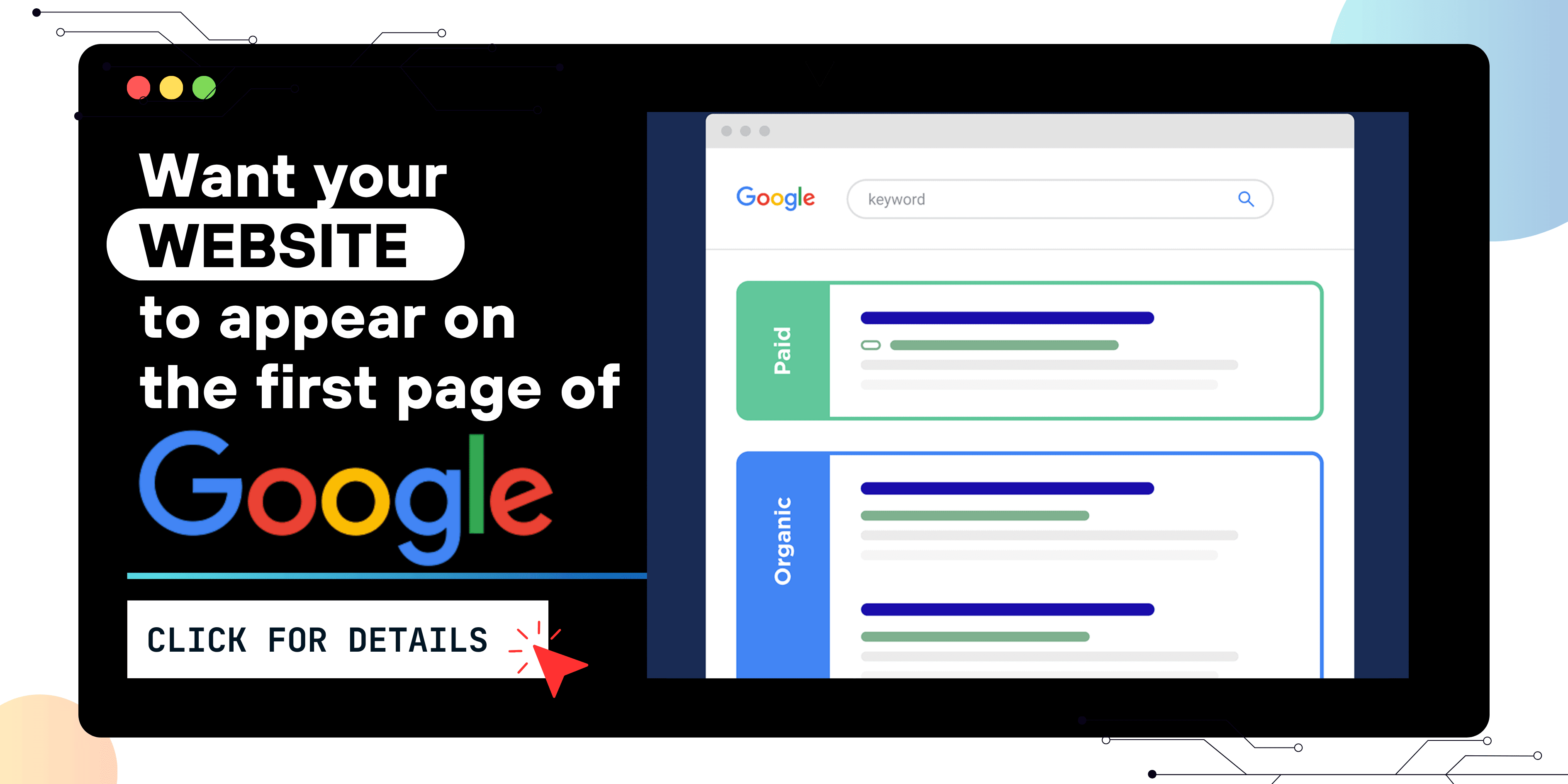
🚨 Permanent Fix (Contact Hostinger Support)
If disabling ModSecurity isn't an option long-term, contact Hostinger and say:
I’m receiving a 403 Forbidden error when submitting a form to
manage-service.php?id=123. Other IDs work fine. The error happens instantly when clicking save — even before PHP code is run. This appears to be a false positive in ModSecurity. Please review the logs and whitelist this request.
They should either disable the offending rule or whitelist your request.
🚀 Final Recommendations
-
Always sanitize user input using
htmlspecialchars()orstrip_tags() -
Avoid hardcoding IDs in logic if possible
-
Consider logging your POST data to a file for debugging:
file_put_contents("debug_log.txt", print_r($_POST, true), FILE_APPEND);
-
Use developer tools (F12 → Network tab) to inspect request headers and payload
🎉 Conclusion
403 errors that happen only on specific form submits can be extremely frustrating. But with a structured approach — isolating the trigger, disabling security features temporarily, and using test cases — you can narrow it down to ModSecurity or WAF false positives. Once confirmed, your hosting provider can help lift the block.
Keep coding — and happy debugging!
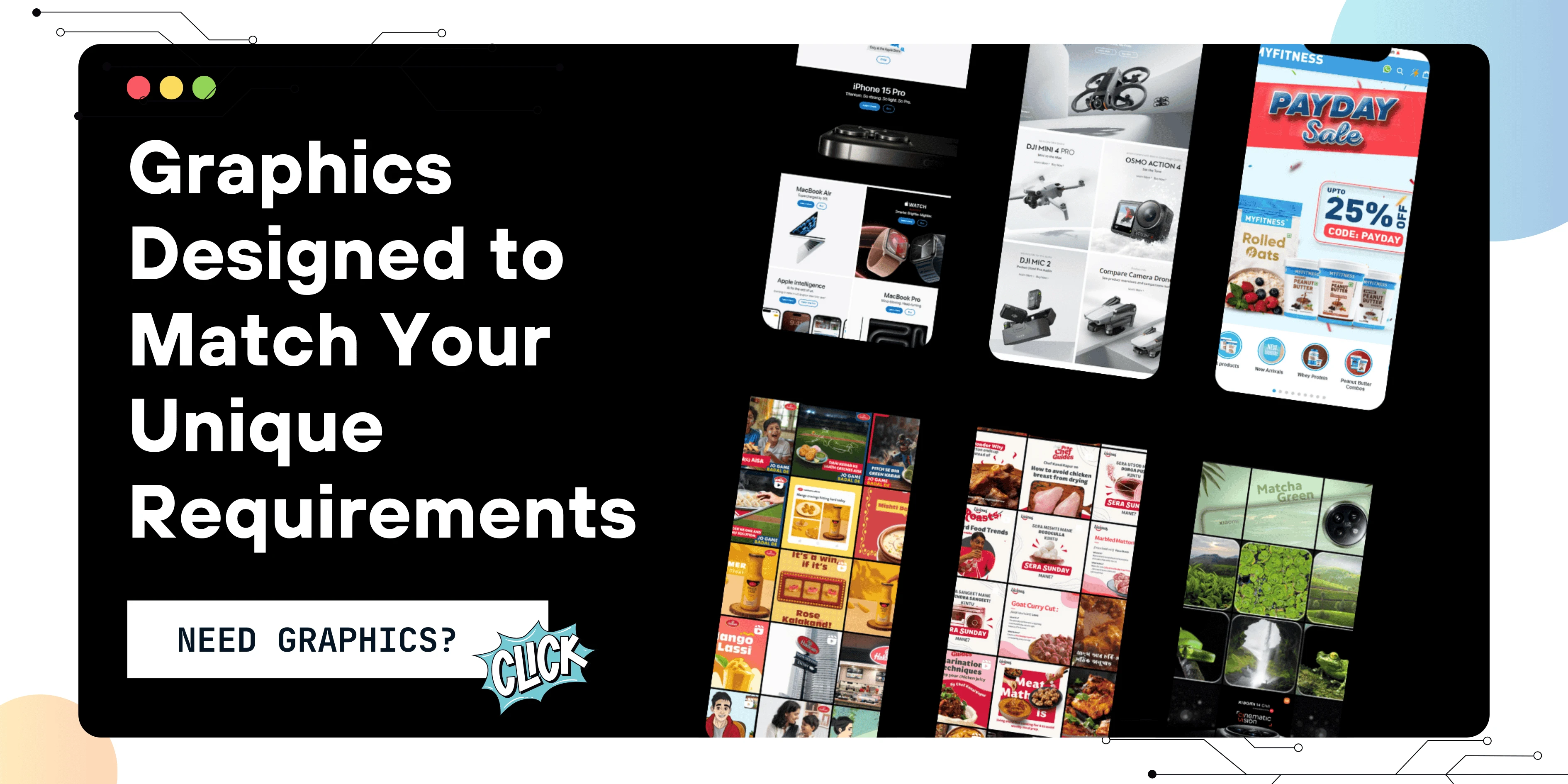
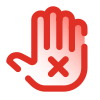 Disclaimer
Disclaimer
The views expressed by experts in this article are their own and do not necessarily reflect the opinions of any website, organization, institution, or affiliated entity. If you have any concerns regarding this article, please contact us at contact@quantamminds.com and also on WhatsApp
Frequently Asked Questions
Why does my form only give a 403 error for one specific ID?
id=369) against threat patterns. It could be a false positive from a rule that interprets the ID or content as malicious.Can PHP code cause a 403 Forbidden error?
Not in this case. If your PHP code was responsible, you'd see a PHP error. A 403 that appears instantly without any server response is caused by the web server or firewall before PHP even runs.
How can I test which part of the form is triggering the 403 error?
Create a new test form and start adding your real form fields back one-by-one. This helps isolate the field or content that's triggering the block.
Should I disable ModSecurity completely?
Only temporarily for testing. Disabling it permanently can expose your site to real threats. Instead, ask your hosting provider to whitelist your specific rule violation or URL.
What do I say to hosting support to resolve this?
Tell them: “My form submission to manage-service.php?id=123 is being blocked by a 403 error, likely by ModSecurity. Other IDs work fine. Please whitelist this request or review the security logs.”

ABOUT THE AUTHOR
Ashwani Kumar is a results-driven Digital Marketing Manager at Quantam Minds, specializing in crafting and executing data-driven marketing strategies that drive brand growth and online success. With a strong background in SEO, PPC, social media marketing, and content strategy, Ashwani has a proven track record of increasing brand visibility, generating leads, and optimizing digital campaigns for maximum ROI.
- How to Fix the Black Screen Issue in Adobe Premiere Pro
-
Next